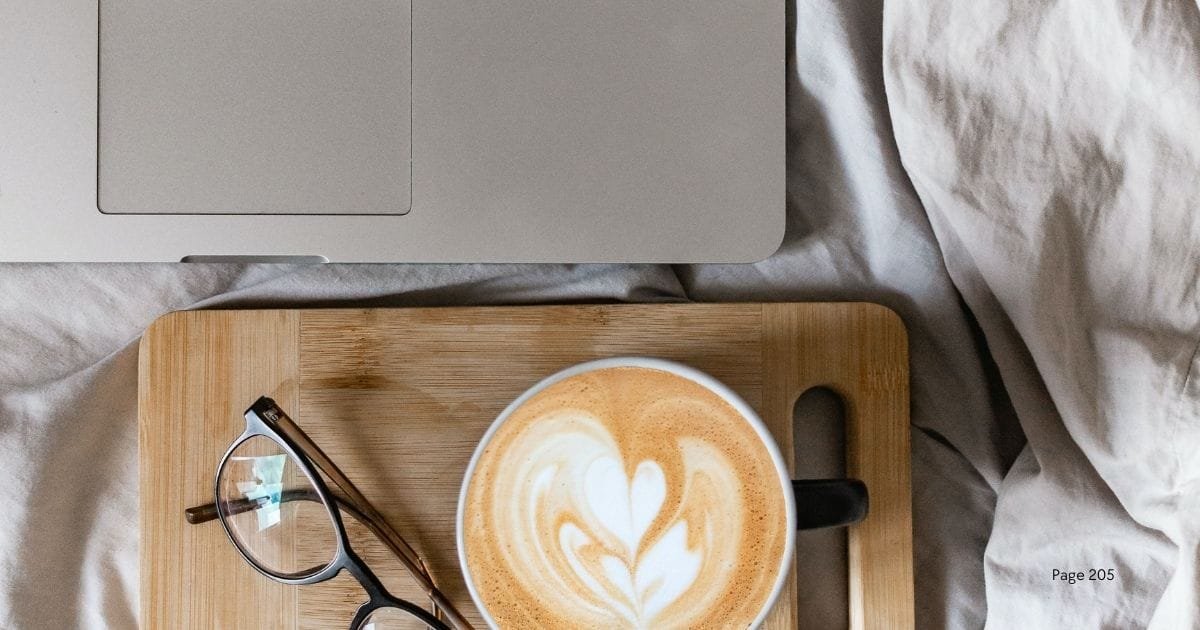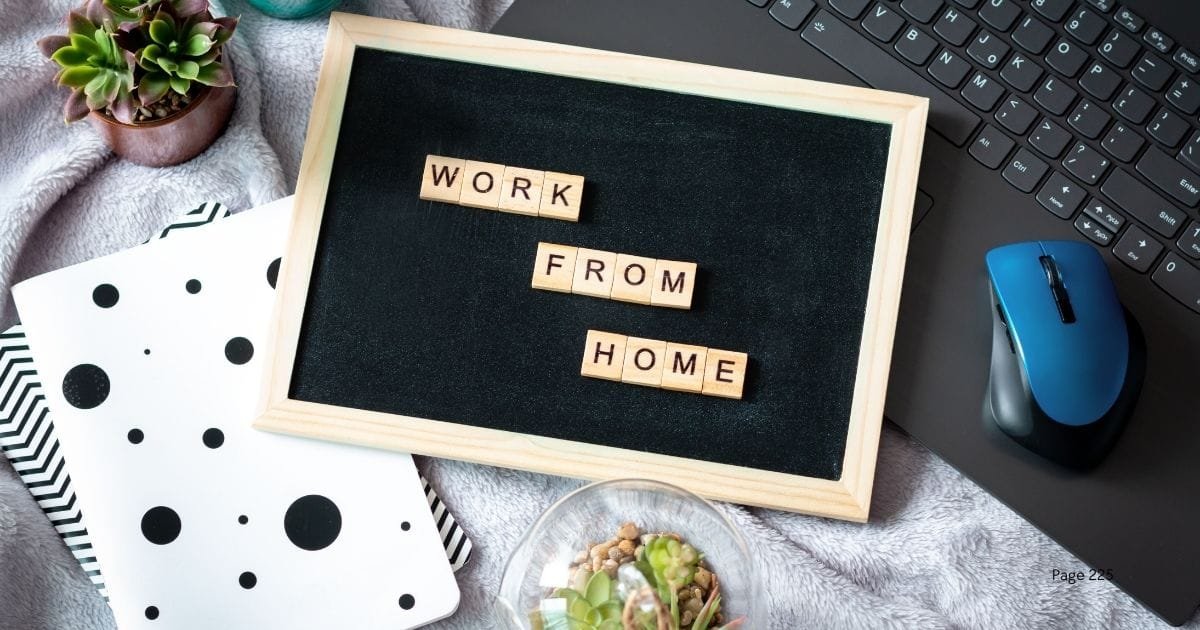As a freelancer virtual assistant with over a decade of experience, I’ve come across numerous tools that can significantly enhance productivity and efficiency without breaking the bank. Free virtual assistant tools are invaluable for managing tasks, organizing schedules, and streamlining workflows. In this comprehensive guide, we will explore some of the best free virtual assistant tools available and how they can benefit you. Let’s dive in!
1. Trello
Overview
Trello is a popular project management tool that uses boards, lists, and cards to help you organize tasks and projects. It’s an excellent tool for visualizing your workflow and keeping track of your to-do lists.
Key Features
- Boards and Cards: Create boards for different projects and use cards to represent tasks.
- Collaboration: Invite team members to collaborate on boards and cards.
- Checklists: Add checklists to cards to break down tasks into smaller steps.
- Labels and Due Dates: Use labels and due dates to prioritize and schedule tasks.
How to Use Trello
- Create a Board: Start by creating a board for your project.
- Add Lists: Create lists to represent different stages of your project (e.g., To Do, In Progress, Done).
- Create Cards: Add cards to lists to represent individual tasks.
- Collaborate: Invite team members to join your board and collaborate on tasks.
Why You Need It
Trello’s visual approach to project management makes it easy to organize and track tasks. It’s perfect for both individual use and team collaboration.
2. Google Workspace
Overview
Google Workspace (formerly G Suite) offers a suite of productivity tools, including Gmail, Google Drive, Google Docs, Google Sheets, and Google Calendar. These tools are essential for communication, document creation, and file management.
Key Features
- Gmail: Manage your emails with advanced search and organization features.
- Google Drive: Store and share files with 15 GB of free storage.
- Google Docs and Sheets: Create and collaborate on documents and spreadsheets.
- Google Calendar: Schedule and manage events and appointments.
How to Use Google Workspace
- Set Up Gmail: Create a Gmail account to manage your emails.
- Use Google Drive: Upload and organize your files in Google Drive.
- Create Documents: Use Google Docs and Sheets to create and collaborate on documents.
- Manage Your Schedule: Use Google Calendar to schedule events and set reminders.
Why You Need It
Google Workspace provides a comprehensive set of tools for communication, collaboration, and file management. Its integration across different apps makes it a versatile and powerful suite for virtual assistants.
3. Slack
Overview
Slack is a messaging platform designed for team communication and collaboration. It allows you to create channels for different topics, send direct messages, and integrate with other tools.
Key Features
- Channels: Create channels for different projects or teams.
- Direct Messages: Send private messages to team members.
- File Sharing: Share files and documents within channels and messages.
- Integrations: Integrate with other tools like Google Drive, Trello, and Zoom.
How to Use Slack
- Create a Workspace: Set up a workspace for your team or project.
- Create Channels: Create channels for different topics or projects.
- Send Messages: Use channels and direct messages to communicate with team members.
- Integrate Tools: Connect Slack with other tools to streamline your workflow.
Why You Need It
Slack enhances team communication and collaboration, making it easier to stay connected and organized. Its integrations with other tools make it a central hub for managing projects and tasks.
4. Asana
Overview
Asana is a project management tool that helps you organize tasks, set deadlines, and track progress. It’s designed to improve team collaboration and productivity.
Key Features
- Task Management: Create tasks and subtasks with due dates and assignees.
- Project Tracking: Use project boards and timelines to track progress.
- Collaboration: Collaborate with team members by assigning tasks and adding comments.
- Integrations: Integrate with tools like Slack, Google Drive, and Zoom.
How to Use Asana
- Create a Project: Set up a project and add tasks.
- Assign Tasks: Assign tasks to team members and set due dates.
- Track Progress: Use project boards and timelines to monitor progress.
- Collaborate: Add comments and attachments to tasks for better collaboration.
Why You Need It
Asana’s robust project management features help you stay organized and on track. It’s ideal for managing complex projects and improving team productivity.
5. Evernote
Overview
Evernote is a note-taking app that allows you to capture and organize your thoughts, ideas, and tasks. It’s a versatile tool for managing notes, to-do lists, and reminders.
Key Features
- Note-Taking: Create text notes, lists, and voice memos.
- Organization: Use notebooks and tags to organize your notes.
- Web Clipping: Save web pages and articles for later reference.
- Syncing: Sync your notes across all your devices.
How to Use Evernote
- Create Notes: Start by creating text notes, lists, or voice memos.
- Organize Notes: Use notebooks and tags to categorize your notes.
- Clip Web Pages: Use the web clipper to save articles and web pages.
- Set Reminders: Add reminders to your notes to stay on top of tasks.
Why You Need It
Evernote is a powerful tool for capturing and organizing information. Its versatility makes it perfect for managing notes, tasks, and research.
6. Toggl
Overview
Toggl is a time tracking tool that helps you monitor how much time you spend on different tasks and projects. It’s essential for improving productivity and managing your workload.
Key Features
- Time Tracking: Track time spent on tasks and projects.
- Reports: Generate detailed reports on your time usage.
- Integrations: Integrate with tools like Asana, Trello, and Slack.
- Mobile App: Track time on the go with the mobile app.
How to Use Toggl
- Create Projects: Set up projects and tasks in Toggl.
- Track Time: Start the timer when you begin a task and stop it when you’re done.
- Generate Reports: Use the reporting feature to analyze your time usage.
- Integrate Tools: Connect Toggl with other tools to streamline your workflow.
Why You Need It
Toggl helps you understand how you spend your time and identify areas for improvement. It’s a valuable tool for managing your workload and increasing productivity.
7. Canva
Overview
Canva is a graphic design tool that allows you to create stunning visuals for social media, presentations, and marketing materials. It’s user-friendly and offers a wide range of templates and design elements.
Key Features
- Templates: Access thousands of templates for various design needs.
- Design Tools: Use drag-and-drop tools to create custom designs.
- Collaboration: Collaborate with team members on design projects.
- Stock Photos: Access a library of free stock photos and illustrations.
How to Use Canva
- Choose a Template: Start by selecting a template that fits your design needs.
- Customize Design: Use the drag-and-drop tools to customize your design.
- Add Elements: Add text, images, and other design elements.
- Collaborate: Share your design with team members for feedback and collaboration.
Why You Need It
Canva makes graphic design accessible to everyone, regardless of skill level. It’s perfect for creating professional-looking visuals for your business or personal projects.
8. Zoom
Why You Need It (Continued)
Zoom is essential for remote work and virtual collaboration. Its features make it easy to conduct meetings, presentations, and online classes, ensuring smooth communication and productivity.
Virtual Assistant
9. HubSpot CRM
Overview
HubSpot CRM is a free customer relationship management tool that helps you manage your contacts, track interactions, and streamline your sales process. It’s designed to improve customer relationships and boost sales productivity.
Key Features
- Contact Management: Store and organize contact information.
- Sales Pipeline: Track deals and sales activities.
- Email Integration: Integrate with your email to log interactions automatically.
- Reporting: Generate reports on sales performance and customer interactions.
How to Use HubSpot CRM
- Set Up Your Account: Create a HubSpot account and set up your CRM.
- Add Contacts: Import your contacts or add them manually.
- Track Deals: Use the sales pipeline to track deals and sales activities.
- Generate Reports: Use the reporting feature to analyze sales performance.
Why You Need It
HubSpot CRM helps you manage customer relationships and streamline your sales process. Its free features make it a valuable tool for businesses of all sizes.
Virtual Assistant
10. Hootsuite
Overview
Hootsuite is a social media management tool that allows you to schedule posts, monitor social media activity, and analyze performance across multiple platforms. It’s essential for managing your social media presence effectively.
Key Features
- Post Scheduling: Schedule posts in advance for multiple social media platforms.
- Social Media Monitoring: Monitor mentions, comments, and messages.
- Analytics: Analyze the performance of your social media campaigns.
- Team Collaboration: Collaborate with team members on social media management.
How to Use Hootsuite
- Create an Account: Sign up for a Hootsuite account.
- Connect Social Media Accounts: Connect your social media accounts to Hootsuite.
- Schedule Posts: Use the scheduling feature to plan and schedule posts.
- Monitor Activity: Use the monitoring tools to track mentions, comments, and messages.
Why You Need It
Hootsuite simplifies social media management by allowing you to schedule posts and monitor activity from a single platform. It’s a valuable tool for maintaining an active and engaging social media presence.
Virtual Assistant
FAQs
1. Are these virtual assistant tools really free? Yes, all the tools mentioned in this article offer free versions with a wide range of features. Some tools also offer premium plans with additional features, but the free versions are sufficient for most users.
2. Can I use these tools on multiple devices? Yes, most of these tools are designed to work seamlessly across multiple devices, including smartphones, tablets, and computers. Your data is synced in real-time, allowing you to access and update your information from anywhere.
3. How do I choose the right virtual assistant tool for my needs? Consider your specific needs and the tasks you want to manage. Each tool offers unique features, so choose the ones that best align with your requirements. You can also try out multiple tools to see which ones work best for you.
4. Are these tools secure? Yes, these tools use advanced security measures to protect your data. However, it’s important to review the privacy settings and permissions for each tool to ensure your data is secure.
5. Can I integrate these tools with other apps? Yes, many of these tools offer integrations with other apps and services. This allows you to streamline your workflow and improve productivity by connecting different tools.
Conclusion
Free virtual assistant tools can significantly enhance your productivity and efficiency. From project management and communication to time tracking and graphic design, these tools offer a wide range of features to help you manage your tasks and streamline your workflow.
By leveraging the capabilities of Trello, Google Workspace, Slack, Asana, Evernote, Toggl, Canva, Zoom, HubSpot CRM, and Hootsuite, you can improve your organization, collaboration, and overall productivity.
For more insights and resources on virtual assistant services, visit the Virtual Assistant Blog.