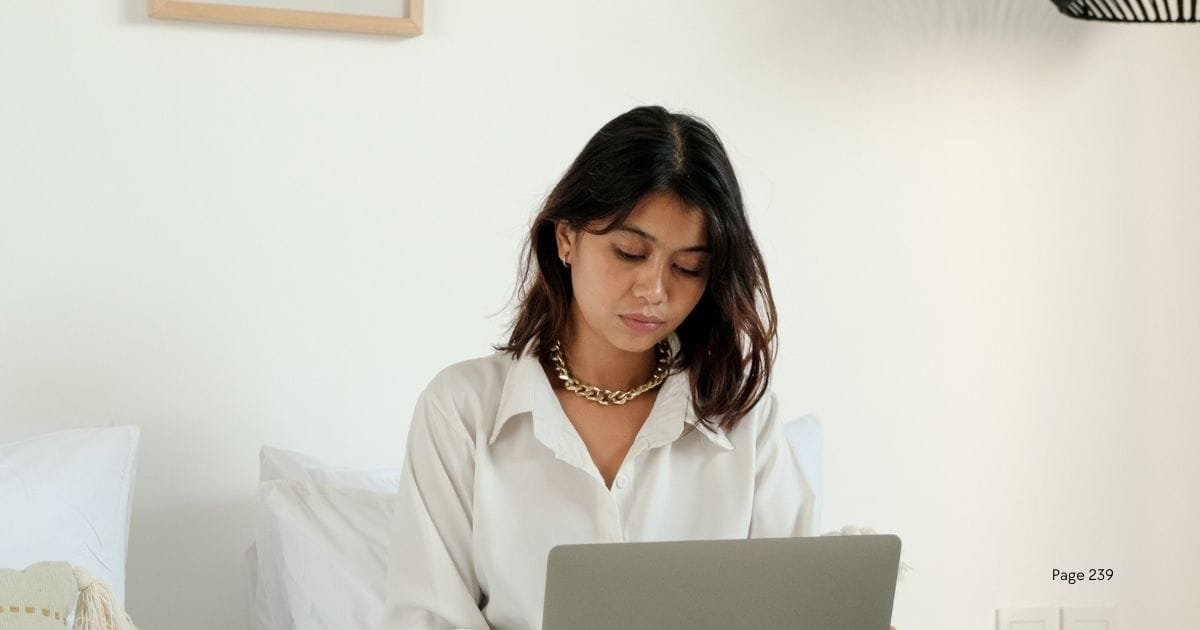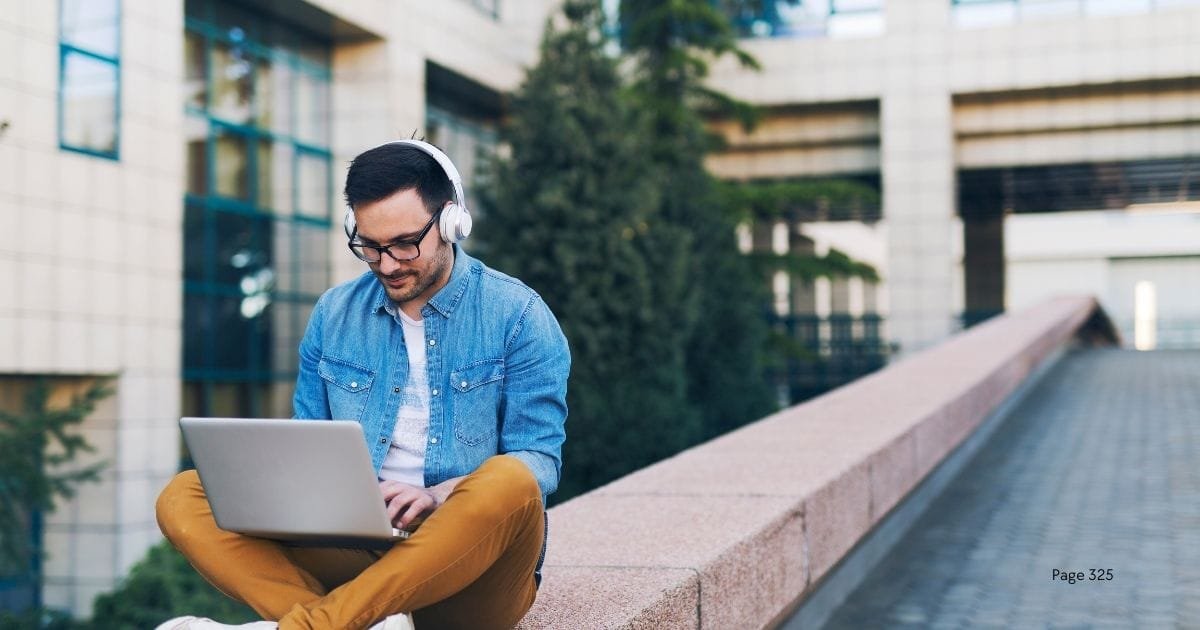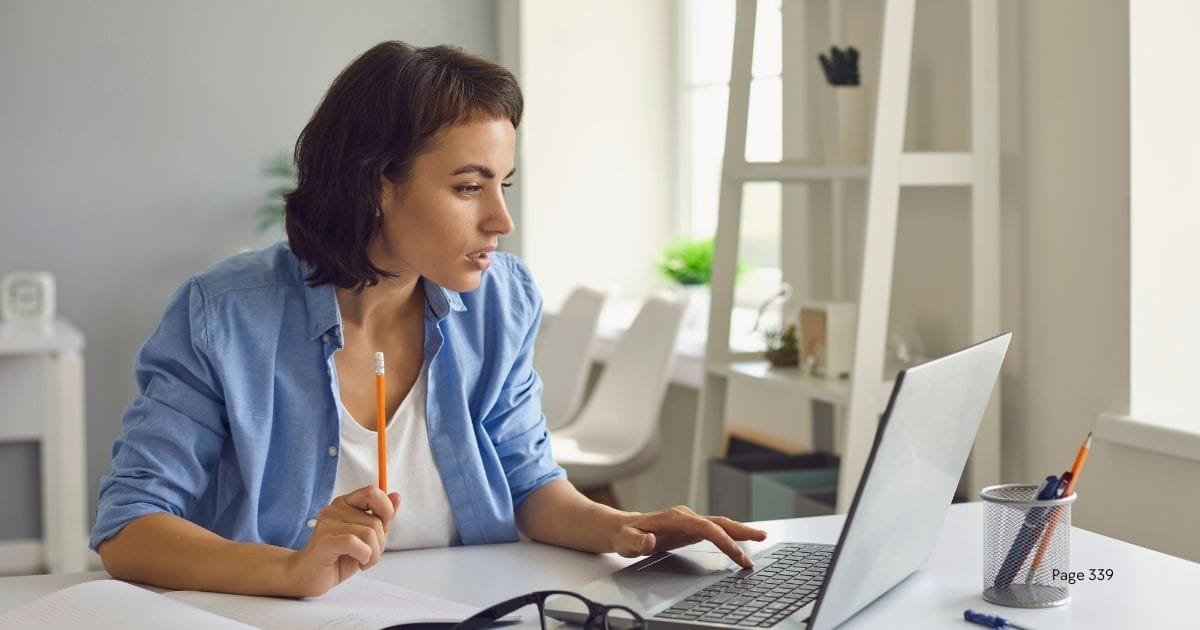As a freelancer virtual assistant with over a decade of experience, I understand the importance of using the right tools to stay organized, efficient, and productive. Google offers a plethora of apps that can simplify your daily tasks and enhance your overall productivity. In this comprehensive guide, we will explore the top 10 Google apps that you can use every day to make your life easier. Let’s dive in!
1. Google Drive
Overview
Google Drive is a cloud storage service that allows you to store and access your files from anywhere. With 15 GB of free storage, you can keep all your important documents, photos, and videos in one secure place.
Key Features
- File Storage: Store files of all types, including documents, photos, and videos.
- File Sharing: Easily share files with others and set permissions for viewing or editing.
- Collaboration: Work on files simultaneously with others in real-time.
- Integration: Seamlessly integrates with other Google apps like Google Docs, Sheets, and Slides.
How to Use Google Drive
- Upload Files: Drag and drop files into Google Drive or use the “New” button to upload files from your device.
- Create Folders: Organize your files by creating folders and subfolders.
- Share Files: Click on the “Share” button to send files to others via email or shareable link.
Why You Need It
Google Drive provides a centralized location for all your files, making it easy to access and share them with others. It’s a must-have tool for both personal and professional use.
2. Google Calendar
Overview
Google Calendar is a powerful scheduling tool that helps you manage your time effectively. Whether you need to schedule meetings, set reminders, or plan events, Google Calendar has you covered.
Key Features
- Event Scheduling: Easily create and manage events, meetings, and appointments.
- Reminders: Set reminders for important tasks and events.
- Syncing: Sync your calendar with other devices and apps for seamless integration.
- Sharing: Share your calendar with others to coordinate schedules.
How to Use Google Calendar
- Create Events: Click on the “Create” button to add events, set dates and times, and add guests.
- Set Reminders: Use the “Reminder” feature to set notifications for upcoming events.
- Share Calendars: Share your calendar with others to view and manage shared schedules.
Why You Need It
Google Calendar helps you stay organized and on top of your schedule. It’s an essential tool for managing your time and ensuring you never miss an important event.
3. Gmail
Overview
Gmail is one of the most popular email services in the world, offering a user-friendly interface and powerful features. With Gmail, you can manage your emails, contacts, and tasks efficiently.
Key Features
- Email Management: Send, receive, and organize emails with ease.
- Spam Filtering: Advanced spam filters keep your inbox clean.
- Search Functionality: Powerful search features help you find emails quickly.
- Integration: Integrates with other Google apps like Google Calendar and Google Drive.
How to Use Gmail
- Compose Emails: Click on the “Compose” button to create new emails.
- Organize Emails: Use labels, filters, and folders to organize your emails.
- Search Emails: Use the search bar to quickly find specific emails.
Why You Need It
Gmail offers a reliable and efficient way to manage your email communications. Its integration with other Google apps makes it a versatile tool for both personal and professional use.
4. Google Keep
Overview
Google Keep is a note-taking app that allows you to capture and organize your thoughts, ideas, and tasks. With Google Keep, you can create notes, lists, and reminders on the go.
Key Features
- Note-Taking: Create text notes, lists, and voice memos.
- Reminders: Set reminders for your notes and tasks.
- Labels and Colors: Organize your notes with labels and color-coding.
- Collaboration: Share notes with others for collaborative work.
How to Use Google Keep
- Create Notes: Click on the “Take a note” button to create text notes, lists, or voice memos.
- Organize Notes: Use labels and colors to categorize your notes.
- Set Reminders: Click on the reminder icon to set notifications for your notes.
Why You Need It
Google Keep is a versatile tool for capturing and organizing your thoughts. It’s perfect for creating to-do lists, jotting down ideas, and setting reminders.
5. Google Photos
Overview
Google Photos is a photo storage and management app that helps you organize, store, and share your photos and videos. With unlimited free storage for high-quality photos, Google Photos is a must-have for anyone who loves taking pictures.
Key Features
- Photo Storage: Store and access your photos and videos from any device.
- Organization: Automatically organize your photos by people, places, and things.
- Editing Tools: Edit your photos with built-in editing tools.
- Sharing: Share your photos and albums with others.
How to Use Google Photos
- Upload Photos: Automatically back up photos from your device to Google Photos.
- Organize Photos: Use the search and album features to organize your photos.
- Edit Photos: Use the editing tools to enhance your photos.
Why You Need It
Google Photos provides a secure and convenient way to store and manage your photos. Its powerful organization and editing features make it a valuable tool for anyone who loves photography.
6. Google Maps
Overview
Google Maps is a navigation app that provides detailed maps, driving directions, and real-time traffic information. Whether you’re traveling or exploring your local area, Google Maps is your go-to app for finding your way.
Key Features
- Navigation: Get driving, walking, and public transit directions.
- Traffic Updates: Real-time traffic information helps you avoid delays.
- Local Search: Find nearby restaurants, gas stations, and other points of interest.
- Street View: Explore places in detail with Street View imagery.
How to Use Google Maps
- Get Directions: Enter your destination and choose your mode of transportation to get directions.
- Check Traffic: Use the traffic layer to see real-time traffic conditions.
- Explore Nearby: Use the search feature to find nearby businesses and attractions.
Why You Need It
Google Maps is an indispensable tool for navigation and exploring your surroundings. Its detailed maps and real-time updates make it easy to find your way and discover new places.
7. Google Docs
Overview
Google Docs is a word processing app that allows you to create, edit, and collaborate on documents online. With Google Docs, you can work on documents from anywhere and share them with others for real-time collaboration.
Key Features
- Document Creation: Create and edit documents with a variety of formatting options.
- Collaboration: Work on documents with others in real-time.
- Comments and Suggestions: Leave comments and suggestions for collaborative editing.
- Integration: Integrates with Google Drive for easy file management.
How to Use Google Docs
- Create Documents: Click on the “Blank” or “Template” button to create new documents.
- Collaborate: Share documents with others and work on them simultaneously.
- Leave Comments: Use the comment feature to leave feedback and suggestions.
Why You Need It
Google Docs is a versatile tool for creating and collaborating on documents. Its real-time collaboration features make it perfect for team projects and professional writing.
8. Google Sheets (Continued)
Why You Need It (Continued)
Google Sheets is a powerful tool for managing and analyzing data. Its collaboration features make it ideal for team projects and professional data management.
9. Google Meet
Overview
Google Meet is a video conferencing app that allows you to conduct virtual meetings, webinars, and online classes. With Google Meet, you can connect with people from anywhere and collaborate effectively.
Key Features
- Video Conferencing: High-quality video and audio for virtual meetings.
- Screen Sharing: Share your screen to present documents, slides, and other content.
- Recording: Record meetings for future reference.
- Integration: Integrates with Google Calendar for easy scheduling.
How to Use Google Meet
- Schedule Meetings: Use Google Calendar to schedule and send invites for meetings.
- Join Meetings: Click on the meeting link to join video conferences from any device.
- Share Screen: Use the screen-sharing feature to present content during meetings.
Why You Need It
Google Meet is essential for remote work and virtual collaboration. Its features make it easy to conduct meetings, presentations, and online classes, ensuring smooth communication and productivity.
10. Google Tasks
Overview
Google Tasks is a task management app that helps you keep track of your to-do lists and deadlines. With Google Tasks, you can create tasks, set due dates, and organize your work efficiently.
Key Features
- Task Creation: Create and manage tasks with ease.
- Due Dates: Set due dates and reminders for your tasks.
- Integration: Integrates with Gmail and Google Calendar for seamless task management.
- Subtasks: Break down tasks into smaller, manageable subtasks.
How to Use Google Tasks
- Create Tasks: Click on the “Add a task” button to create new tasks and subtasks.
- Set Due Dates: Add due dates and reminders to ensure timely completion of tasks.
- Organize Tasks: Use lists and labels to organize your tasks effectively.
Why You Need It
Google Tasks is a simple yet powerful tool for managing your to-do lists and deadlines. Its integration with other Google apps makes it a valuable addition to your productivity toolkit.
FAQs
Can I use Google apps on multiple devices?
Yes, Google apps are designed to work seamlessly across multiple devices, including smartphones, tablets, and computers. Your data is synced in real-time, allowing you to access and update your information from anywhere.
How secure are my files and data on Google apps?
Google uses advanced security measures, including encryption and two-factor authentication, to protect your files and data. Additionally, you can manage sharing permissions to control who has access to your information.
Can I collaborate with others using Google apps?
Absolutely! Many Google apps, such as Google Drive, Docs, Sheets, and Meet, are designed for collaboration. You can share files, work on documents simultaneously, and communicate in real-time with your team.
Are Google apps free to use?
Most Google apps offer free versions with a wide range of features. However, there are also paid plans available for businesses and individuals who need additional storage, advanced features, and enhanced support.
How do I get started with Google apps?
To get started with Google apps, simply create a Google account if you don’t already have one. Once you have an account, you can access and use Google apps from your web browser or download their mobile apps from the App Store or Google Play.
Conclusion
Google offers a suite of powerful apps that can greatly enhance your productivity and simplify your daily tasks. From managing your emails and schedules to collaborating on documents and navigating your surroundings, these top 10 Google apps are essential tools for everyday use.
By leveraging the features and capabilities of Google Drive, Google Calendar, Gmail, Google Keep, Google Photos, Google Maps, Google Docs, Google Sheets, Google Meet, and Google Tasks, you can streamline your workflow and achieve your goals more efficiently.
For more insights and resources on virtual assistant services, visit the Virtual Assistant Blog.